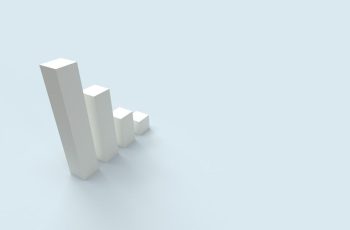Reading a book is a favorite pastime of many folks. Many digital devices these days are complementing the desires of diverse folks all over the world. Amazon’s Kindle has transformed the digital reading process by making it smooth. With its large library of books, Amazon’s Kindle offers its readers the flexibility to read the books anytime, anywhere. But despite reading flexibility, this resource comes with its own set of difficulties. For instance, Kindle does not have a physical home button, therefore, we must find out “ How to exit a Book on Kindle.”In this blog, we will cover every important detail about the process. Let’s start.
Table of Contents
How to Exit a Book on Kindle?
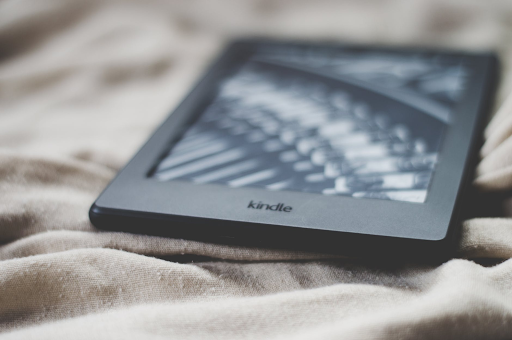
If you are an avid reader of Kindle, the possibility is that you may keep reading the books on Amazon Kindle. But at the same time, as Kindle does not have any physical home button, it is necessary to know t” Check out the process below.
1) Open the Book
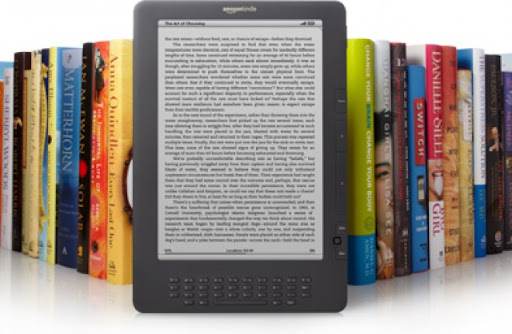
Before proceeding with the exit process, you must be aware that the book should be open on your Kindle device. If you don’t have any book to read, you can’t ec the book. It is the most basic step that you should follow.
2) Tap on the Top of a Page
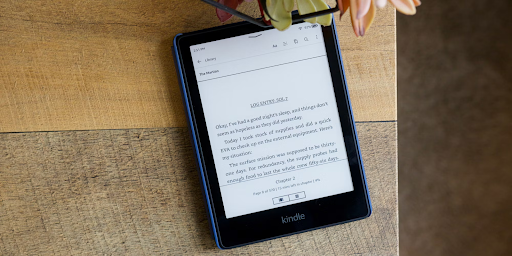
If you are reading a book, or have opened a book, you must tap on the top of a page. As soon as you tap on the page, the top menu will appear on the page. Now, tap the back arrow, or else, the home icon. If you are reading the book from the home screen, you will see a back arrow and then a home icon. If you have opened the book from the library section, you will see a back arrow, with a library icon.
Tap on the Home Screen or Library Icon
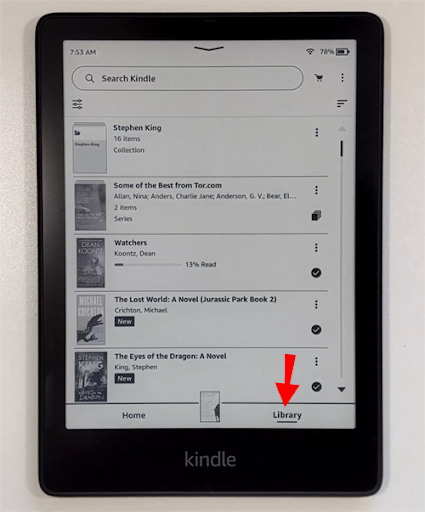
Tap on the home screen icon or library icon, and your book on Kindle will get close. With these three easy steps, you can exit a book on Kindle easily.
How to Exit a Book on Kindle App?
If you want to learn to come out of an open book on Kindle App, you can follow a few simple steps, and it will make your work super easy.
1) Open the Kindle App

Do you want to learn to close the current pages of the book on the Kindle app? If yes, it will be easy for us to know that it is a very simple affair. Just open the app on your mobile. If you don’t have downloaded the Kindle app yet, you should sign into your Amazon account and ensure either you download the app or have access to the book that you want to read.
2) Read the Book

The second step is to read the book by either tapping on its cover or title in your book library. This will give you quick access to the book content.
3) Open the Menu Bar
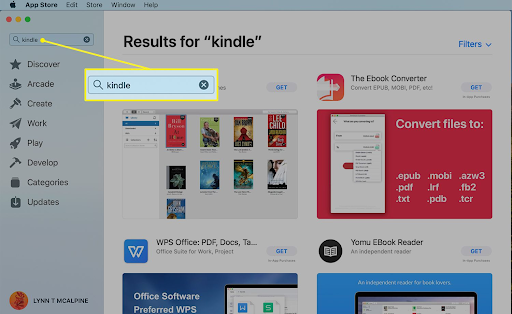
To exit the book on the Kindle app, you must open the menu bar. To open it, you should tap in the center of the screen. Now, you will see a menu bar on the top of the screen with several options there.
4) Go to the Upper Left Corner
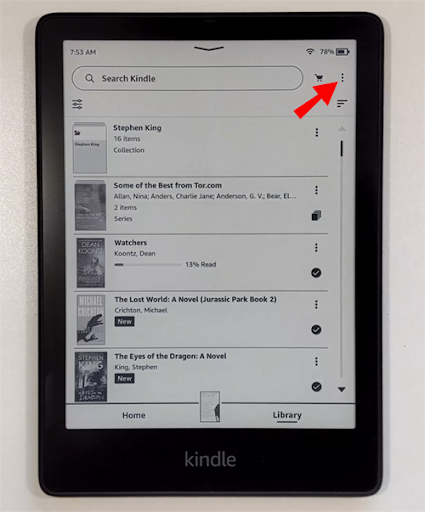
If you want to close the book on the Kindle app, visit the upper left corner, here you will find a down-facing arrow, just tap on it, and you will have to come out of the current reading book. Once you have closed the book, you can go back to the Kindle library. In this way, you can come out of an open book.
Some Other Ways regarding How to Exit a Book on Kindle
Apart from the above options, you must know some other tactics for closing the book. Look at the following options.
1)Use the Power Button

Kindle upgrades its models from time to time. Therefore, on some new Kindle editions, there is a power button that helps the readers to the book. If you touch and hold the power button for some time, you will find the option to “Go to Home Screen.” If you select this option, you will successfully exit your book and go to the home screen.
2)Make Use of Gestures
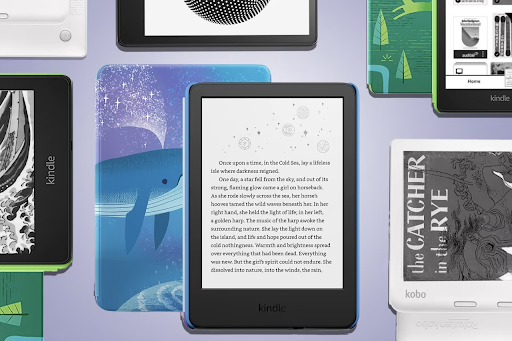
Some Kindle devices offer their users gesture options. This facility is available on Kindle devices with a touchscreen. These devices with touchscreen offer us varied options and can support some gestures for navigation purposes. With these gestures, you can easily come out of an open book and reach the home screen. For this, you should consult your device user manual for details on using these gestures to close the book.
3)Swipe Down from the top
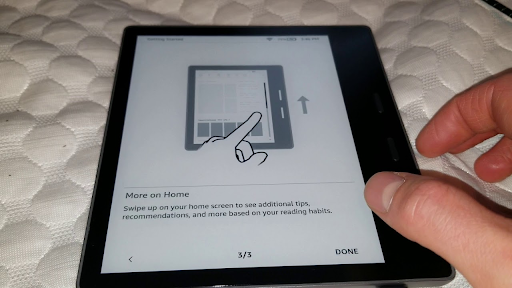
New Kindle devices and diverse models can have distinct steps to close the book. For example, if you access Kindle Fire tablets, you can swipe down from the top of the screen to access the notification shade and then, tap the home button to close a book. Once you accomplish the process, you can return to your home screen.
4) Go for Voice Command Options
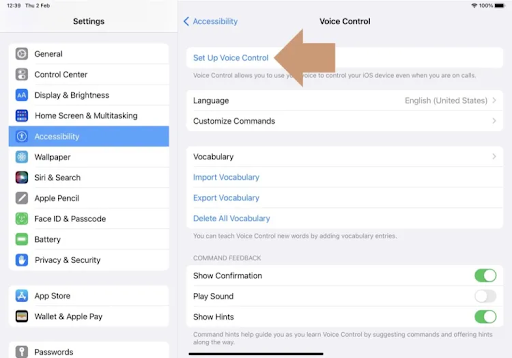
You can use some modern voice command devices such as Alexa to exit the book. For example, you can say “Alexa, go home.” This will help you to come out of the open pages of the book using the voice command options.
5) Automatic Sleep Mode
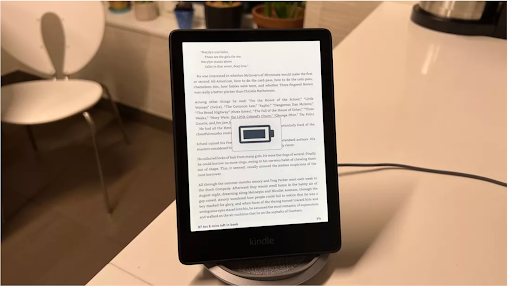
If you don’t want to follow the cumbersome process of manually exiting the book, you should choose to exit the book by keeping your device in sleep mode. If your device is inactive for a long time, it will automatically go into the sleep mode. You can wake the device, later on, and can return to the main menu.
The Bottom Lines
With these steps, you can learn “How to exit a book on Kindle.” If you keep your eye on these steps, you will not only enjoy reading a vast variety of books on Kindle but also will conveniently close the book on the device. Out of all these available methods, it is up to you which method you choose to exit the book. If you still face any difficulty in these steps, feel free to ask in the comment section. Happy reading!