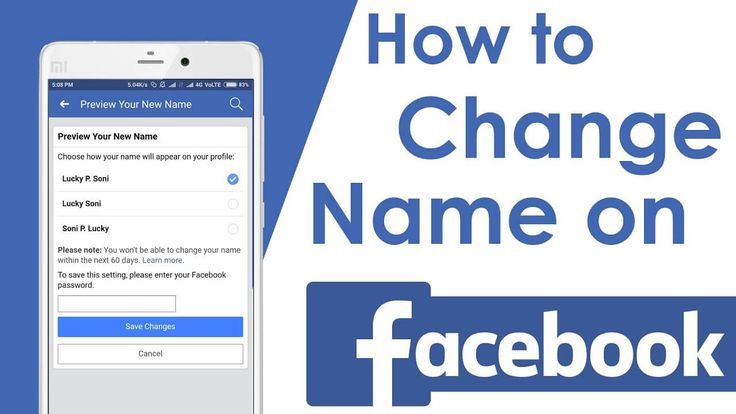
Image Credit: Pinterest
Facebook is an application used for connecting with people, making new friends, chatting, texting, and adding pictures and videos. The reason people are so much in love with Facebook is it is easy to use, you can easily edit pictures, add photographs, and add names and nicknames. Sometimes many of us find it tough to edit names or add names on Facebook, maybe because of an application update or some error. And if your Facebook is troubling you then we are here to provide you help on how to change name on Facebook.
Table of Contents
What causes you trouble with changing your name on Facebook?
There can be various reasons why you might find it difficult to change your name on Facebook. Some of the reasons are as follows:
- Maybe the name doesn’t follow the name policy.
- You might have changed the name in the last 60 days or might have tried changing the name too frequently.
- Previously you were asked to confirm the name on Facebook.
- Maybe the name doesn’t match the name that is listed on an item from our ID list.
How to change name on Facebook
On Facebook changing a name is a straightforward process. You can easily change the name on Facebook but it’s good to know about Facebook‘s name change Policy well before.
What Does Facebook’s Name Change Policy Say?
In place of your legal name, you can use any other name on Facebook but you have to keep certain things in mind. The things which cannot be included in the Facebook name are as follows:
- Numbers, symbols, or punctuation
- Use of characters from more than 1 language
- Titles
- Just words or phrases instead of a name
- Offensive words
How to change name on Facebook on the Desktop
On the desktop, you can change the name on Facebook every 60 days.
Steps to follow
1. Log in to Facebook. On the top-right corner click the down arrow.
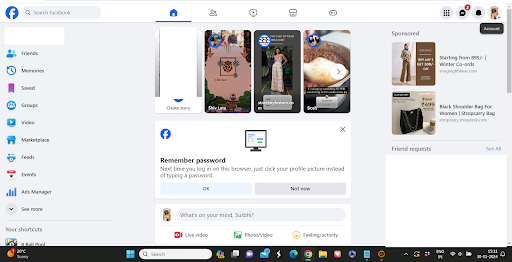
2. Click on Settings & Privacy and then Settings
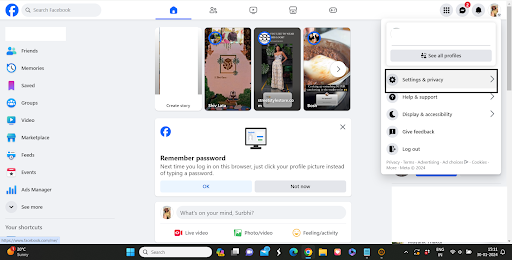
3. On the left-hand menu click on See More in Accounts Center
4. Select your Facebook profile
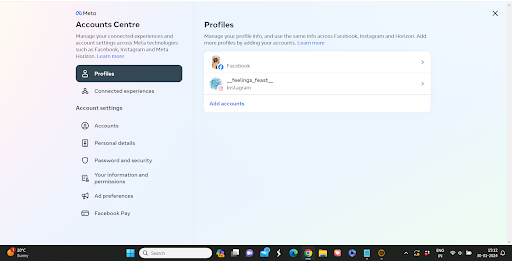
5. Click Name and Update your name as per your wish.

How to change name on Facebook on Android mobile and iPhone
To change name on mobile app follow the steps given below
Steps to follow
- Open the Facebook app
- Tap on Menu on the bottom right side of the phone
- Tap Settings & Privacy and then Settings
- Tap See more in Accounts center
- Select your Facebook profile
- Tap Name and update your name.
- Tap Review change
- Tap Save Changes
How to change name on Facebook using Facebook Lite?
- Open the Facebook Lite app on Mobile.
- Tap the three horizontal lines in the top right corner.
- Scroll down and tap Settings.
- Under the Account section tap on Personal and Account Information.
- Now tap Edit beside the name section.
- Enter your new name and tap Review Change.
If you are called by other names in the circle of your friends then you necessarily need to change the name on Facebook. You have other social media alternatives as well.
You can add a nickname to your existing name by just following the below steps:
- First log in to your Facebook account.
- Click on Setting & Privacy then go to Settings. From Settings go to Personal Information and click on Name.
- Now click on Add a Nickname. You can choose your option of choice.
- Type the name.
- Then choose if you want the name to be displayed on the Facebook Profile.
- At last click on save Changes.
How to change Facebook Business page Name?
Although you cannot create multiple Facebook accounts with one ID, yes you can create Facebook pages for business purposes. You can also change the name of the business page. So how can you change the Facebook Business page? For this select the Menu option on your mobile click on the profile picture on the desktop click on Settings & Privacy, then click on Settings select General page Settings, and go to Edit your Business name. Now change the name and save the changes.
Frequently Asked Questions
1. Can a person create multiple accounts on Facebook?
Facebook has certain rules that limit the users to one personal account so this prevents you from creating more Facebook account profiles. Although you cannot have more than one Facebook account you can run Facebook pages for the business purpose or brands or products through that individual account.
2. Are Facebook names permanent?
No Facebook allows you to change your name whenever you want but before doing so do check the Facebook name policy.
3. How often can they change their name on Facebook?
On Facebook, you are allowed to change your name only every 60 days.
4. What can a user do if an unknown person changes your name on Facebook?
This happens only when your account has been hacked. This means that an unknown user knows your password so it’s better to change the password before that unknown user changes it.
5. What to do if Facebook rejects the name you want to change it with?
In case facebook rejects the new name what you need to do is submit a copy of the ID like a passport or birth certificate as proof to explain that you are not violating any guidelines.
6. How long does the name change take to reflect on Facebook?
The name change application to be reviewed may take up to 3 days and once it is approved the change will be reflected.
Conclusion
Well, now you know how you can change your name on Facebook so it is always better to check for spelling mistakes before saving the changes. We hope the steps provided in this article on how to change name on Facebook have been of help to you. Using these simple steps, editing or changing the name is easy on Facebook.

